How to Save Recipes from Facebook or Any Websites
Save recipes on Facebook
Click on the post menu located on top right of the post and click on Save Post. Then click on the Saved Post on the left pane view your saved post.
The downside is when there are too many posts saved, you might find it is hard to locate older post. There are no search box to search you saved post and you can't customize the categories of each saved post.
Take a Snap Shot
Either using Facebook with Mobile Phones or Computer, you can take a snapshot of any recipes for Facebook or any Website. It is a lot easier with Mobile Phone where the snapshot directly saved into your Phone Gallery. To take your Phone Screenshot press Menu Button and Volume Down button at the same time until you hear a snapshot sound.
If you are using Laptop or desktop, press Print Screen Button (normally on top written as PrtSc SysRq). Open paint and click paste, from here you can crop the screen shot and save what you only need. By using this method you can view it offline, or create you own recipes book by add all saved screenshot in one document or folder.
Email it to yourself
Just highlight all of the recipes you found online and select copy. Now open your email (I prefer Gmail) and select compose. The click paste, it will paste all the text and pictures. Then mail it to yourself.
Use Gmail to create you recipes Gallery.
You can create your own recipes gallery using your Gmail. Gmail has a feature that you can create label to categorize your email. So create a New label and name it as recipes, then select your email (the recipes you send to yourself or from your friends) on your inbox and label it as recipes. You can browse all recipes and search your recipes using your email search.
Click on the post menu located on top right of the post and click on Save Post. Then click on the Saved Post on the left pane view your saved post.
The downside is when there are too many posts saved, you might find it is hard to locate older post. There are no search box to search you saved post and you can't customize the categories of each saved post.
Take a Snap Shot
Either using Facebook with Mobile Phones or Computer, you can take a snapshot of any recipes for Facebook or any Website. It is a lot easier with Mobile Phone where the snapshot directly saved into your Phone Gallery. To take your Phone Screenshot press Menu Button and Volume Down button at the same time until you hear a snapshot sound.
If you are using Laptop or desktop, press Print Screen Button (normally on top written as PrtSc SysRq). Open paint and click paste, from here you can crop the screen shot and save what you only need. By using this method you can view it offline, or create you own recipes book by add all saved screenshot in one document or folder.
Email it to yourself
Just highlight all of the recipes you found online and select copy. Now open your email (I prefer Gmail) and select compose. The click paste, it will paste all the text and pictures. Then mail it to yourself.
Use Gmail to create you recipes Gallery.
You can create your own recipes gallery using your Gmail. Gmail has a feature that you can create label to categorize your email. So create a New label and name it as recipes, then select your email (the recipes you send to yourself or from your friends) on your inbox and label it as recipes. You can browse all recipes and search your recipes using your email search.
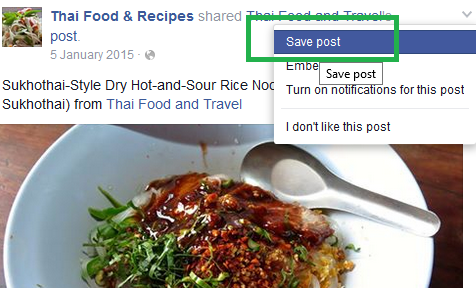




Comments
Post a Comment