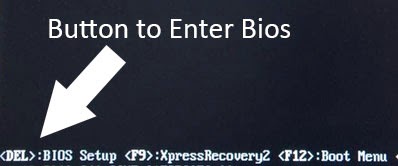Volume shadow Copy Service used by system restore is not working

If you are having trouble when trying to make a system restore or to create a restore point, and that problem is "Volume shadow Copy Service used by system restore is not working" with event log (the error code display in bracket. There are 2 Method you can use to solve the problems: Method 1 : Set the following component as automatic Volume shadow copy Multimedia Class Scheduler Remote Procedure Call (RPC) DCOM Server Process Launcher - Plug and Play. Instruction: Click the Start button, and in the search box type in: Services. Press 'Enter' to open Services window. Find related services that are listed above, and check the Status (started) and Startup Type (automatic). Double click the service to change the status to started and set startup type to Automatic. Method 2 : Check Corrupted files using System File Checker Scan(SFC). System File Checker is a utility in Windows that allows users to scan for corruptions in Windows sy...